How to Set Up Wi-Fi at Your New Home

The Internet powers the 21st century. Adults and children alike use the web for so many activities, from streaming games to communicating with friends and family around the world. Don’t sacrifice that connectivity when you move. Stay connected with all of the people and pastimes that matter to you by setting up internet service for home.
Home Wi-Fi means having a network set up at your new house to ensure high speeds and wireless connectivity to all of the digital devices operating within your household. Wi-Fi allows you to use the Internet from your cell phone, laptop, or tablet without the need for cables. Wireless Internet access makes checking your email, texting your friends, or checking in on Facebook convenient and hassle-free. Read on to find out how to set up Wi-Fi at home, so you can start reaping the benefits of high-speed at your new place.
How to set up Wi-Fi for home
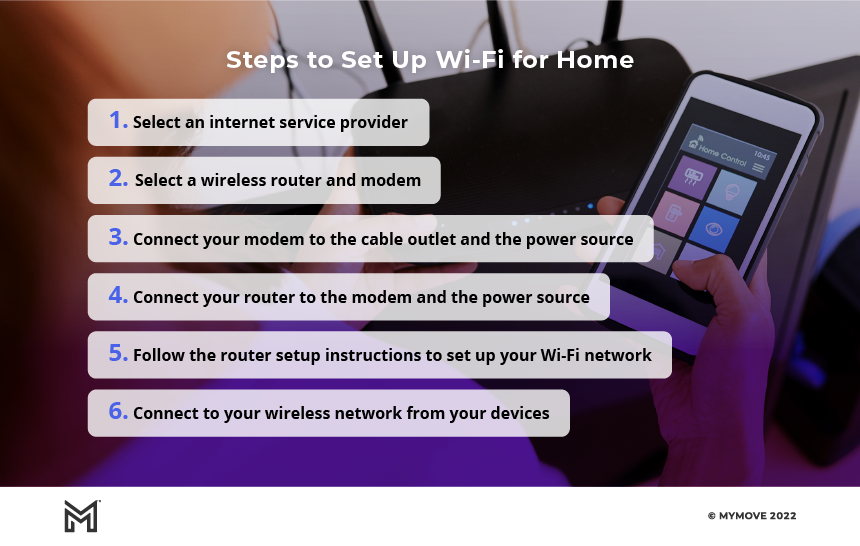
- Select an internet service provider: Before you start setting up your Wi-Fi for home, you’ll need to purchase an Internet subscription with a company in your geographic region. If you already have a cable TV subscription, you may be able to bundle on Internet service with your current policy. Your internet service provider (ISP) will also help you set up your network ID and password to get started.
- Select a wireless router and modem: Oftentimes, your ISP will give you a modem and router to use for a monthly fee, but you also have the option of purchasing your own, as long as it is compatible with the ISP’s service.
- Connect your modem to a cable outlet: Once you have your internet subscription, modem, and router, you’ll need to connect the modem to a cable outlet.
- Connect the router and the modem: Next, plug your Ethernet cord into the outlet labelled “Ethernet” on the wireless router and modem. This will provide a connection between the two devices.
- Connect your modem and router to a power source: Now, you’re ready to plug your modem and router into an electrical outlet to provide your devices with a power source. Wait for a couple of minutes for the appropriate lights to turn green.
- Connect to your wireless network from your phone, computer, or tablet: Go into your device’s Wi-Fi settings and click on your network’s name to connect. If you set up a password with your ISP, you must enter it to access your wireless network.
Equipment you’ll need for home Wi-Fi setup
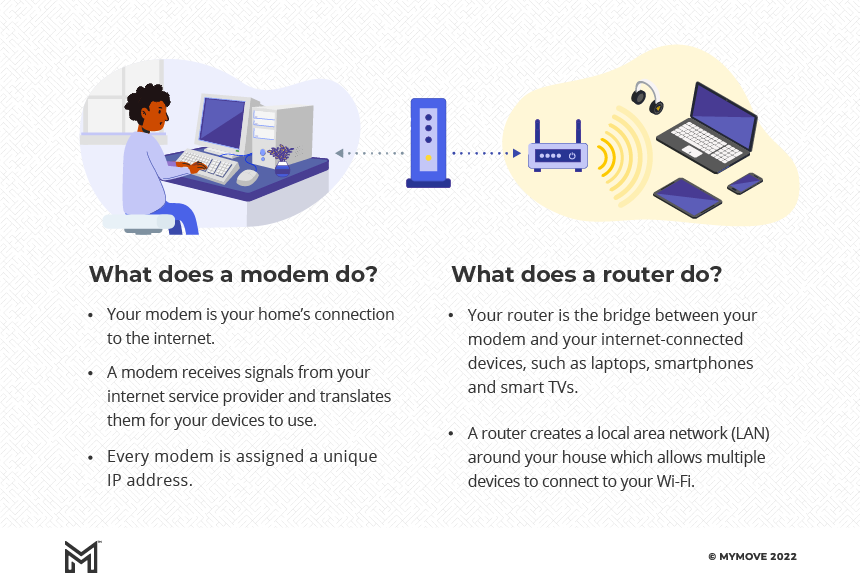
To complete the setup of your high-speed internet, you’ll need a few important pieces of equipment. You can enjoy Wi-Fi at home in no time after you purchase and connect the following products:
Modem
A modem is a receiving device that converts data gathered through phone lines, fiber optic cables, or coaxial cables into a digital signal. The modem delivers this digital signal to the router, which sends the information out to your wireless digital devices.
Though your ISP will provide you with a modem when you start your Internet service with them, you may want to purchase your own. If you use the ISP’s modem, you’ll most likely be charged a monthly fee and be required to return the modem should you change service providers. However, if you purchase your own compatible modem, you won’t have to pay a monthly fee, and the modem will be yours to keep.
Router
The router is a piece of hardware that helps establish your home Wi-Fi network by allowing the wireless devices in your home to access the Internet. The router also features software called firmware that helps keep your network secure. Most routers connect directly to the modem via Ethernet cable.
Ethernet cable
The Ethernet cable is a thick cord that connects your router to your modem, carrying high-speed signals with it. This cord can also provide direct Internet access to other wired devices.
Wireless device
When setting up satellite Internet or Wi-Fi Internet for home, you’ll need a wireless device to connect. This can be a cell phone, tablet, laptop, printer, or even modern smart home devices like Wi-Fi thermostats and security systems. When you utilize Wi-Fi at home, you’ll stay connected from room to room without the need for cables or cords.
Things to consider when shopping for home Wi-Fi
Choose the best internet connection type for your new home
When setting up Wi-Fi for home, you’ll need to decide which type of Internet connection is best for your circumstances and preferences. If you can get it, fiber optic internet is almost always the best option, followed closely by cable internet. After that, there is a steep dropoff to DSL and satellite, which offer very slow speeds and are often more expensive. Newer 5G home internet providers are another good option, although coverage is more limited than cable.
Get a router that can handle your bandwidth
Your internet plan is only as fast as the wireless router it goes through. If you’re paying for high-speed internet, make sure your router is capable of providing those speeds. Typically, if you rent your equipment through your internet service provider, your router will be compatible with every plan you choose. But if you purchase your own router, make sure it has maximum speeds greater than or equal to your plan.
Move your router to a central location
It’s tempting to just leave your wireless router close to where your modem was set up, but this isn’t always ideal. You need your router to send signals in every direction, so putting it in the corner will waste precious internet coverage outside your walls. Choose a central location in the home, mount it as high as reasonably possible, and try to place it away from walls or other electronics.
Consider the size of your home
The size of your home also plays a role in determining how to set up your Wi-Fi at home. Homes that contain 1,500 square feet or less should be able to get by with one Wi-Fi access point or router. However, homes between 1,500 and 3,000 square feet will require two Wi-Fi access points, and homes larger than 3,000 square feet may require three routers. You can purchase a mesh router or Wi-Fi extender to help spread the coverage throughout your home.
The advantages and disadvantages of Wi-Fi
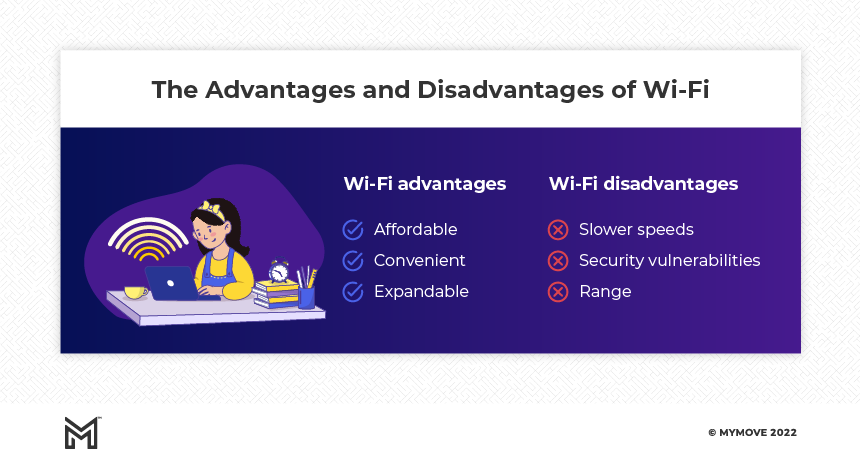
Wi-Fi advantages:
- Affordable: Internet service is generally affordable. In 2018, Americans paid an average of $60 per month for Internet service, and this measures out to a reasonable $2 per day.
- Convenient: Wi-Fi at home or Wi-Fi at work? No matter where you go, wireless Internet makes it possible to stay connected as long as a Wi-Fi connection is available. This means you can keep up with work emails, post photos to Instagram, and stream music on Spotify from any room in your house and nearly any place in the country.
- Expandable: Because you can add on more routers to your home or office network, Wi-Fi high-speed makes it possible to continue to expand. Though one router may become overloaded, you can always add another one or two, depending on the size of your house and number of devices running.
Wi-Fi disadvantages:
- Slower speeds: Despite their added convenience, wireless connections are notoriously slower than directly wired connections. For example, most wireless networks measure up to 54 Mbps, while wired connections run consistently above 100 Mbps.
- Security vulnerabilities: Wired connections are less susceptible to interference and outages, while unsecured wireless connections can allow data to be captured without the user’s permission.
- Range: Though they obviously offer better range than wired connections, wireless Internet does have its limitations when it comes to range. The typical range of most routers is just tens of meters, which can work well in a small-sized home but less so in a larger house or building. You’ll need multiple routers to fully cover a substantial area.
Understanding Wi-Fi service speeds
Internet speed is typically measured in Mbps, or megabits per second. Upload speed includes the amount of time it takes your device to send data to others. Uploading includes actions like sending large files via email or communicating via video chat. On the other hand, Download speed is the amount of time it takes for you to pull data from the server. Downloading includes actions like streaming movies or loading websites.
To keep Internet service providers in check, the FCC has set a minimum download speed of 25 Mbps and a minimum upload speed of 3 Mbps. The FCC says this is the minimum broadband needed for common internet usage.
Review the table below to see common online activities and the Internet speed ranges that support them.
| Online Activity | Internet Speed Required |
| Video Streaming | 3 Mbps for SD, 5 Mbps for HD, 25 Mbps for Ultra HD |
| Music Streaming | 2 Mbps |
| Gaming | 2-10 Mbps |
| Email and Social Media | 0.5-5 Mbps |
| Downloading Large Files | 5 Mbps for slow download, 50 Mbps for a large download |
Frequently asked questions
-
You can set up Wi-Fi at home by subscribing to an Internet Service Package, assembling your home network with a modem and router, and connecting with a wireless device.
-
Many stores and restaurants offer free Wi-Fi for their guests. Just remember that unsecured networks can make your wireless devices susceptible to interference from outsiders.
-
Your Wi-Fi may slow down for many reasons. If your Wi-Fi is not configured properly, it may run more slowly. Household appliances can also cause signal interference, which can hinder your high-speed. Finally, overloading your wireless network with too many devices or users can also slow down your connectivity.


